After downloading the zipped files:
Unzip the file and copy the entire content (including folders!) into the “Apps” directory on the transmitter.
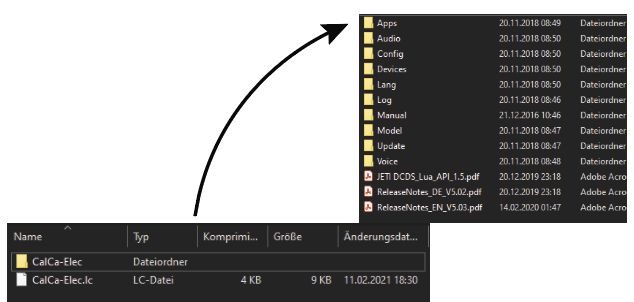
An example of how the “Apps” folder might look like:
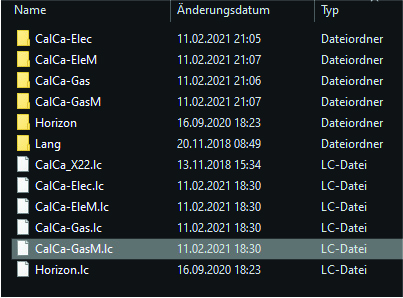

Select “Additional Functions” in the main menu…

…then choose “User Applications”…

…press the button below the “+”…

…choose the correct file, here CalCa-Elec… (The .LC extension is unfortunately not visible in the Jeti file manager, but you can identify it by its file size, as it is not the .LUA file.)

…confirm with “Ok”. Now the app is installed, but the display window is still missing:

Next, select “Stopwatches/Sensors” in the main menu…

…choose Telemetry Display…

…press the button below the “+”…

… select LUA…

Choose CalCa and press “Ok”.

The installation is completed; next comes the configuration. (The “Missing Data” display is normal as long as the throttle stick is not calibrated.)
